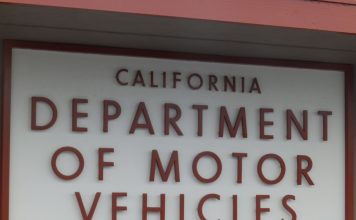Do you find yourself squirming in your chair at work? Stopping to rub your neck or shoulders? Feeling an aching back, headache or tired, dry eyes? If so, you could be suffering because of poor ergonomics.
What is ergonomics? It’s much more than just a trendy word you’ve heard describing everything from dog dishes to soda bottles to expensive chairs.
Ergonomics is the rapidly expanding science that explores the interaction between workers and their environments. Ergonomics analyzes and improves the fit between people and their furniture, equipment, tools and work situations.
What does this mean for you? Ergonomic improvements mean decreased pain, increased efficiency and productivity, and more energy to do the things you want.
You can start to feel better now. Silently putting up with a painful situation might seem virtuous and brave, but it is really self-defeating because it reduces your chances of getting better quickly.
A cumulative trauma or repetitive motion injury typically starts with a deceptively small symptom, yet it can escalate to become disabling and nearly impossible to cure.
Start your ergonomics process by looking at your work setup.
If you’re working on a computer, you should ideally be able to use the keyboard and mouse with your shoulders relaxed, elbows resting at your sides wrists straight, and head facing directly forward.
Your back should be supported by your chair, and your feet supported by the floor or a sturdy footrest.
If these concepts are foreign to you, it might take some time to get everything arranged comfortably. The simple changes described here can get you started and make an immediate difference.
If you’re hunching your shoulders up or leaning and reaching forward to the keyboard or desk, try raising your chair or putting a cushion on it, so that when you sit, your elbows are at about the same level as your keyboard. Scoot close to the keyboard.
Get that mouse close to you, too. If you can now work comfortably with your back against your chair’s backrest, congratulate yourself!
If you’re under 5’4″, a standard chair seat might be too deep for you.
When you’re seated all the way back in the chair, you should have 2 to 3 inches of clearance between the front of the chair and the back of your calves.
If the chair is touching your calves, you’re likely to find that you’ll sit forward on the edge of the chair and not use the backrest.
Some chairs can adjust to a smaller seat depth.
If yours doesn’t, consider adding a back cushion or pillow to fill in the gap between the backrest and your back. Strap it on if you need to. You’ll be glad you did.
If, when you sit all the way back in your chair, your feet don’t reach the floor, get something under them for support.
A footrest is great, but you could also inexpensively duct tape one or two old phone books together to serve you well.
If the footrest (or any other item) is constantly sliding away from you, try using non-skid matting. You can buy it in a roll from your local store. Your body and equipment need to be stable for you to work comfortably.
Neck hurting?
If you find yourself leaning forward to see the monitor, it may be that the monitor is too far away.
If you’ve already made sure the monitor is clean and your glasses are right for you, try this: Get close enough to see the screen clearly without straining, and note the distance from your nose to the monitor.
This is your comfortable viewing distance. Then, while sitting back in your chair in working position, place the monitor at that comfortable viewing distance.
Avoid a monitor that is positioned too high or too low, or is not centered directly in front of you.
Holding your head at an angle all day long, or constantly turning to see the monitor, can literally be a pain in the neck.
Eyestrain and headaches?
These can be caused by a monitor that is positioned too close, or is compromised by dirt, smudges or glare.
Check your comfortable viewing distance as described above. If your monitor is too close, move it back.
If there isn’t enough room to move it back, consider a change in furniture, a flat panel monitor, or a platform or other means of moving your keyboard and mouse away from the monitor.
For a dirty monitor, clean the screen with a soft, damp cloth. You can maintain a dust-free screen with one of those little monitor brushes that you can find for free or for minimal cost at most computer stores.
Make sure you also clean or replace the brush periodically. If you can see reflected light in your monitor, move or cover the light source, or orient the monitor at a 90-degree angle from the window or light.
An anti-glare or privacy screen can also cut down on glare. Move or shade any lights that shine in your eyes.
A final word
on computer setups
No arrangement is perfect. Humans weren’t designed to stay in any one position for hours on end. Change your position frequently throughout the day. If your work allows it, get out of your chair often, breathe, and move.
If your work involves something other than computers, don’t despair. There is help for you.
Look for additional articles in this column covering topics like lifting, chair selection, stretching and moving, and ergonomics in daily life.
Or do your own ergonomics research on the Web or at your local library.
Lastly, don’t hesitate to ask for help. A worker in pain is the last thing an employer wants or needs. If you’re striving to help yourself, your employer will appreciate your attitude and efforts, and will hopefully be glad to team up with you to get you feeling better, staying healthy and remaining on the job.
Nancy M. Lowe is a certified ergonomist, registered physical therapist and certified hand therapist, with more than 20 years’ experience treating and preventing injuries. She is the ergonomics specialist for Kaiser Santa Teresa and owner of Morgan Hill-based Pacific Coast Ergonomics. Contact her at (408) 778-0629 or nm****@**************go.com